What is Mirror for Samsung TV ?
Application to mirror the screen of your iPhone or iPad to any Samsung Smart TV. No wires and no additional hardware needed! You can mirror any app on your iPhone or iPad to your Samsung TV.
To mirror video as well as audio, please make sure that you start mirroring when you are in the app (Photos, YouTube, Facebook etc.) that you want to mirror to your TV.
This works on any Samsung Smart TV from the 2012 models onward. Which model year do you have? You can see that by looking at the middle letter in your model type (on the back of your Samsung TV).
E = 2012
F = 2013
H = 2014
J = 2015
K = 2016
M = 2017
N = 2018
R = 2019
T = 2020
Q = QLED (also supported)
For instance:
UE55_E_S8000 = 2012.
UE78_H_U8500L = 2014.
In using the app, there will be a couple of seconds of latency (usually between 1 and 3). So this mirroring is not suitable for gaming.
However, it is very suitable for watching movies, giving presentations, watching photos, and much more!
How the app works:
1. Make sure that your iPhone or iPad is connected to the same local network as your Samsung TV. Don't use multiple VLANs or subnets.
2. Launch the Mirror for Samsung TV app. It will start looking for your Samsung TV(s) on your local network. When a TV is found, please select it. When you use this app for the first time, depending on your model Samsung TV, the TV might ask you to "allow" the connection. In that case, take your TV Remote Control and press OK to allow the connection from your TV to your iPhone or iPad.
3. Turn on notifications for this app. We will not spam you, but we will use this to let you know if your TV is working correctly or not. So please, please allow it, otherwise when things don't work as they should, you are left in the dark.
4. Click on Start Mirroring to start mirroring on the TV that is currently selected. After that, you can just go to any other app on your iPhone or iPad and the mirroring just continues to run.
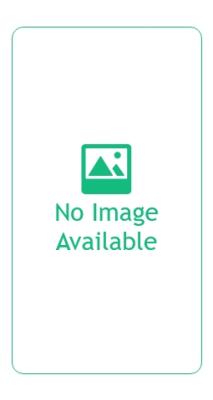
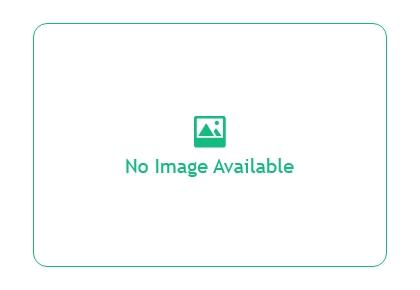
Other Info
Language supported
- Dutch,
- English,
- French,
- German,
- Italian,
- Portuguese,
- Russian,
- Simplified Chinese,
- Traditional Chinese,
Pricing
Pricing model
- Paid
Features
- Make sure that your iPhone or iPad is connected to the same local network as your Samsung
- Click on Start Mirroring to start mirroring on the TV that is currently selected.
- open that particular app and slide up Control Center on your iPhone/iPad
Mirror for Samsung TV Contains/promotes :
- Sexuality
- Depiction of Illegal Drug
- Promotion of age-restricted products/Activities
